Philip Johnson has been a software developer since 1983 and has been involved with Abraquest since 2004. He is the director of Spherical Software Limited (www.sphericalsoftware.com), the company that owns Abraquest.

Overdue Books
One of the most important functions of Abraquest is keeping track of your school books. This post gives an overview of the different options available.
Abraquest traditionally has had two reports:
- Outstanding Books List. This allows you to print a list of all outstanding books, or alternatively produce individual reports per class and email them.
- Outstanding Books Letters. This option allows you to print on letterhead a number of reminder letters, for example, up to 20 days late you might send letter 1, after 20 days letter 2 might be sent asking for the money if the book isn't returned immediately.
More recently, it has the operations Dashboard that lets you see the current situation with one click, and also has the ability to highlight during issues and returns any outstanding books.
Also coming soon are specific lost books and damaged books reports.
The highlighting of outstanding books during issue and returns is the subject of this post because not everybody will know about it because part of the feature needs turning on.
As standard, issue/returns will look something like this:
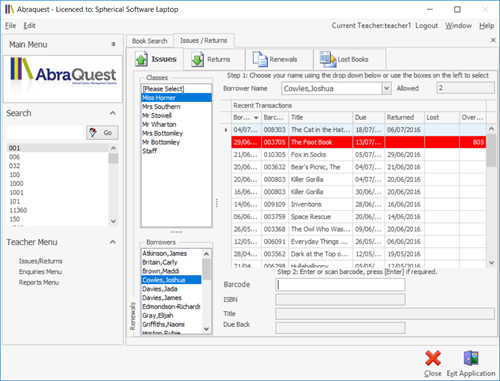
In other words, you have to click on the pupil concerned to see the borrowing history and see that a book, highlighted in red, is overdue.
If you log into system admin and go into Base Data->Configuration Options, you can turn on an additional option Show Late on Issue/Returns:
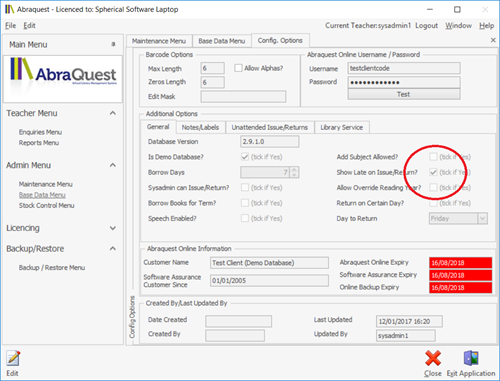
If you turn this option on, it slows down the refresh very slightly on Issue/Returns on slower PC's (which is why we have it as an option), but you get this display instead:
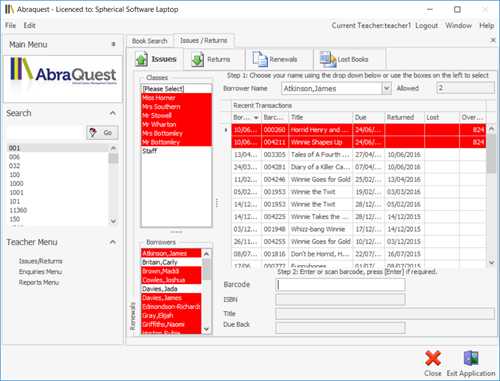
With this option enabled you don't have to click on individual pupils you can see if a class or pupils in a class have overdue books before you click on them.
The colours vary. If you have a 14 day lending period for example, if any book is between 15 and 28 days late, the bar will be amber. After 28 days it will turn red. This occurs whether you have the additional option turned on or not.
Summary
This post gives a quick overview of the different options available for outstanding books and in particular how to highlight these in the Issue/Returns option.
We hope you have found this post of interest. If you would like any more "how to" type of posts please contact us, we are always happy to help.
If you have any questions on any of this please contact us on one of the usual channels. We are always happy to help.
Alternatively if you don't have the latest version of Abraquest that has all these features and would like to upgrade to it, please contact us about Abraquest Software Assurance, this is the best and cheapest way of keeping up to date with all the latest developments, and obtaining discounts and other benefits as well, all for a simple yearly fee.
Speak to an expert
Book a free demo
Book a free no obligation demo today! Our experienced consultant will answer all the questions you have and explain in clear english how Abraquest can help you.